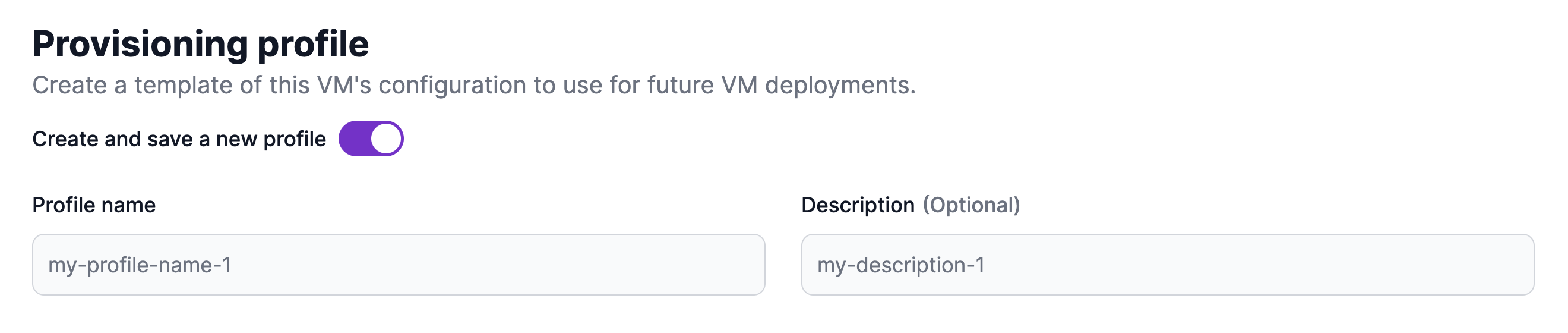Virtual Machines - Overview
Explore the range of features offered by Hyperstack's customizable virtual machines.
Features of Hyperstack virtual machines
Flavors
Flavors determine the hardware configuration for your virtual machine, including the GPU model and quantity, CPUs, RAM, and disk storage capacity for the VM. Choose the flavor with the specifications that meet the demands of your workload.
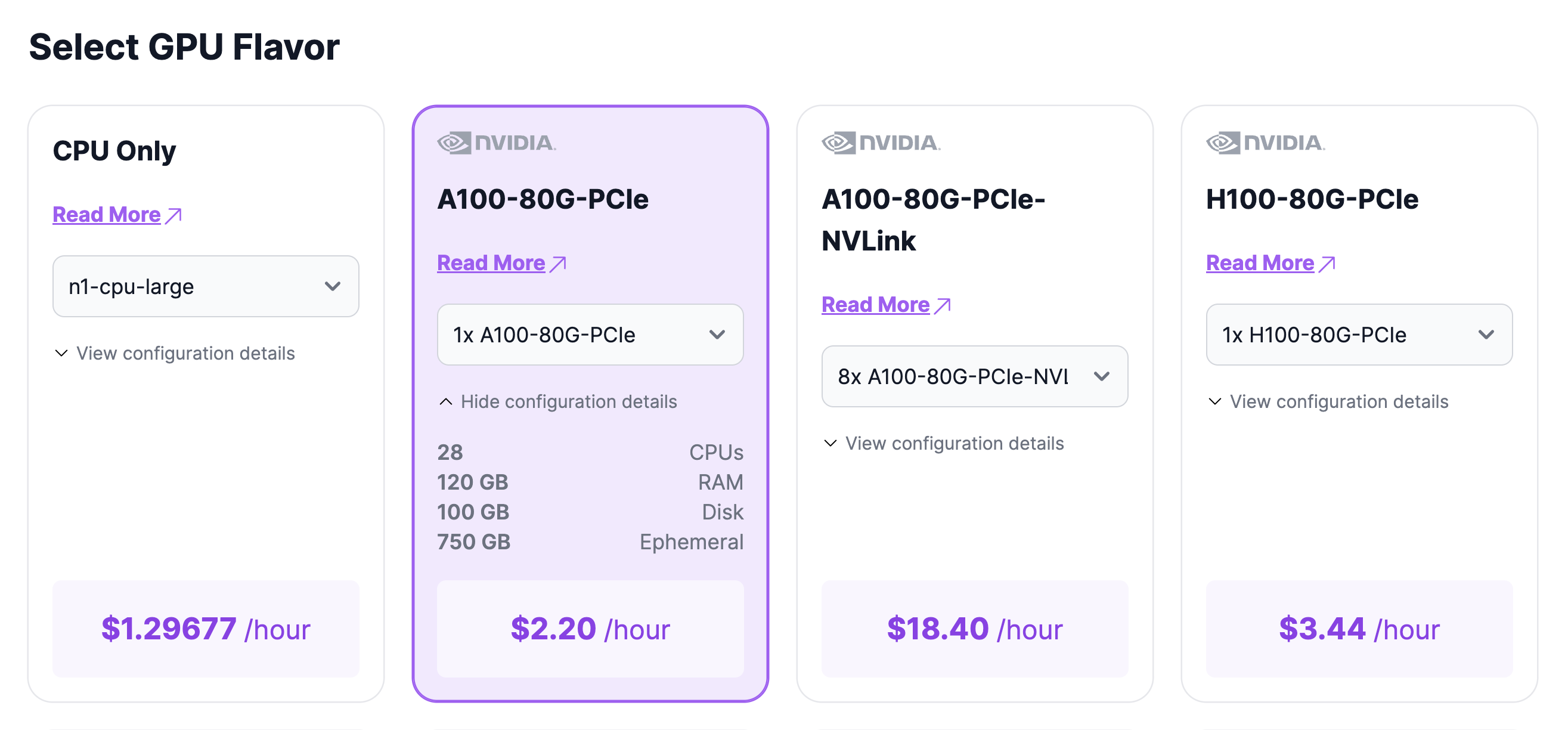
Disk storage
Explore our data storage solutions for Hyperstack virtual machines:
-
Disk: All Hyperstack virtual machines come with Root Disk storage, which contains the operating system and essential system files needed for the VM to boot and operate. The capacity of the root disk varies depending on the flavor selected for your VM.
-
Ephemeral: Ephemeral storage is a temporary storage solution attached to a virtual machine during its runtime, used primarily for storing the active workload. The availability and capacity of ephemeral storage depends on the Flavor selected for your VM.
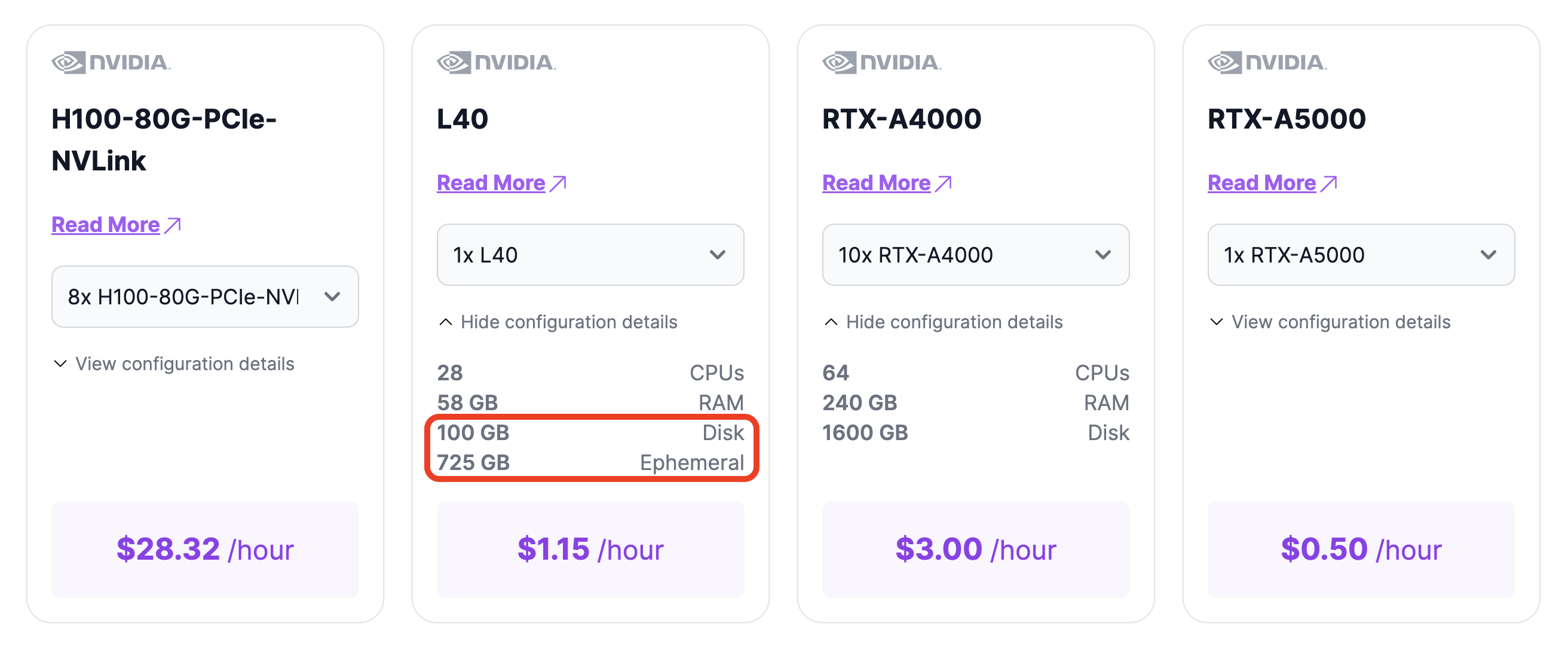
Environments
Virtual machines are deployed within project containers called Environments where all your resources, including VMs, volumes, and SSH keys are stored. Environments are created in Regions which are distinct physical locations housing one or more data centers.
For instructions on how to create a new environment, click here.
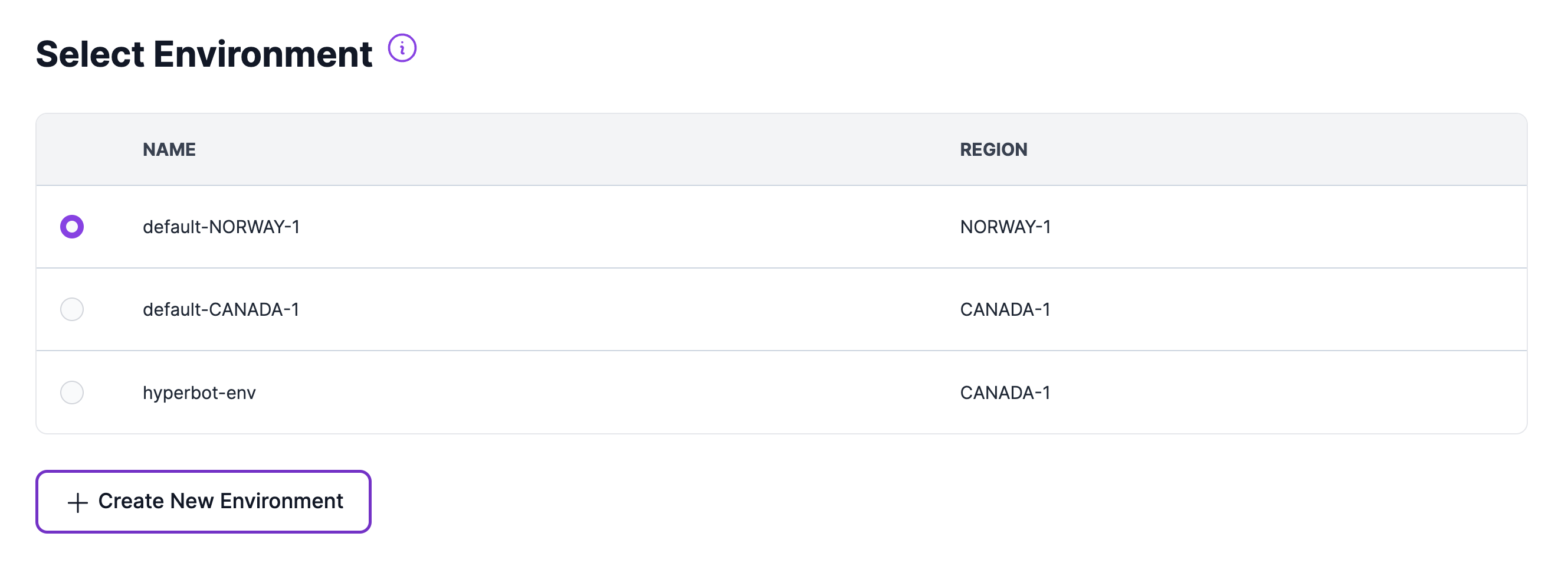
Operating System Images
Choose from our wide selection of available Operating System (OS) Images to install on your virtual machine, including both Linux-based and Windows-based distributions.
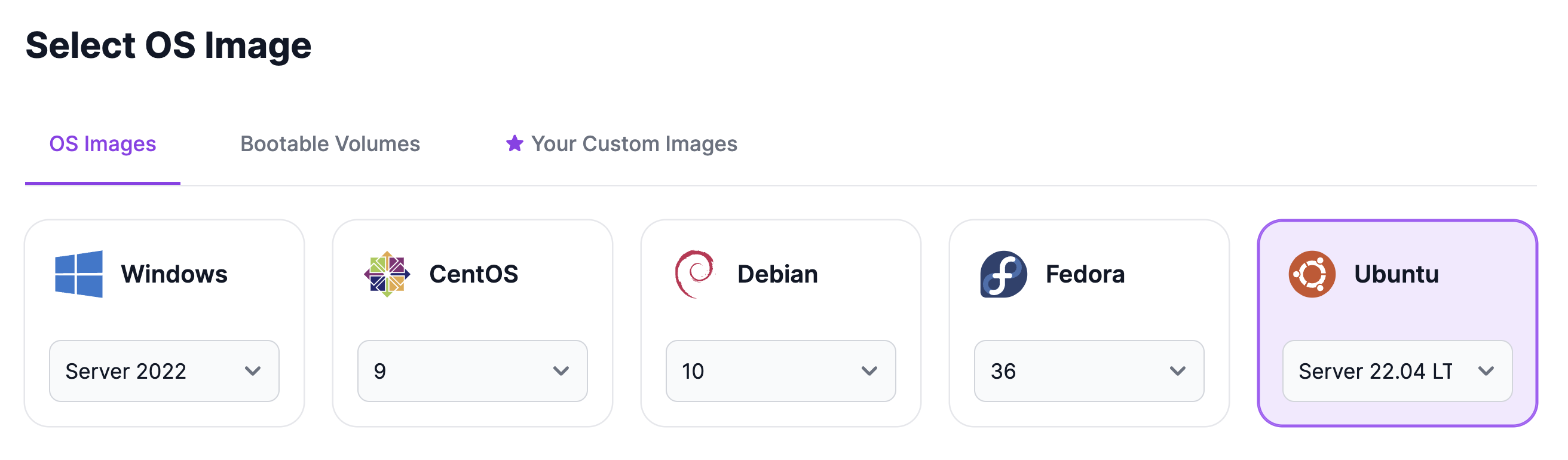
Custom Images
Alternatively, you can create your own custom image from any Snapshot of an existing VM. These images are private to your organisation and will appear under the "Custom Images" tab.
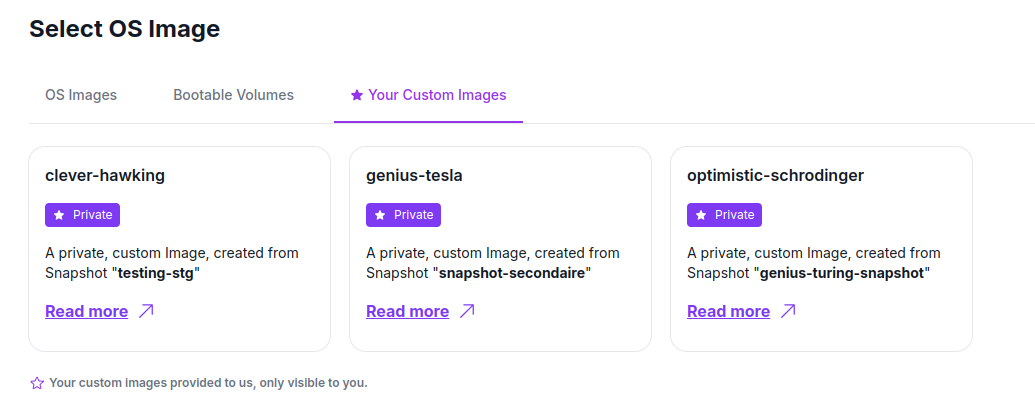
VM Access
Secure shell (SSH) keys provide a secure method for accessing and managing your virtual machines. To connect to your VM via SSH, SSH access must be enabled, and a Public IP address must be attached.
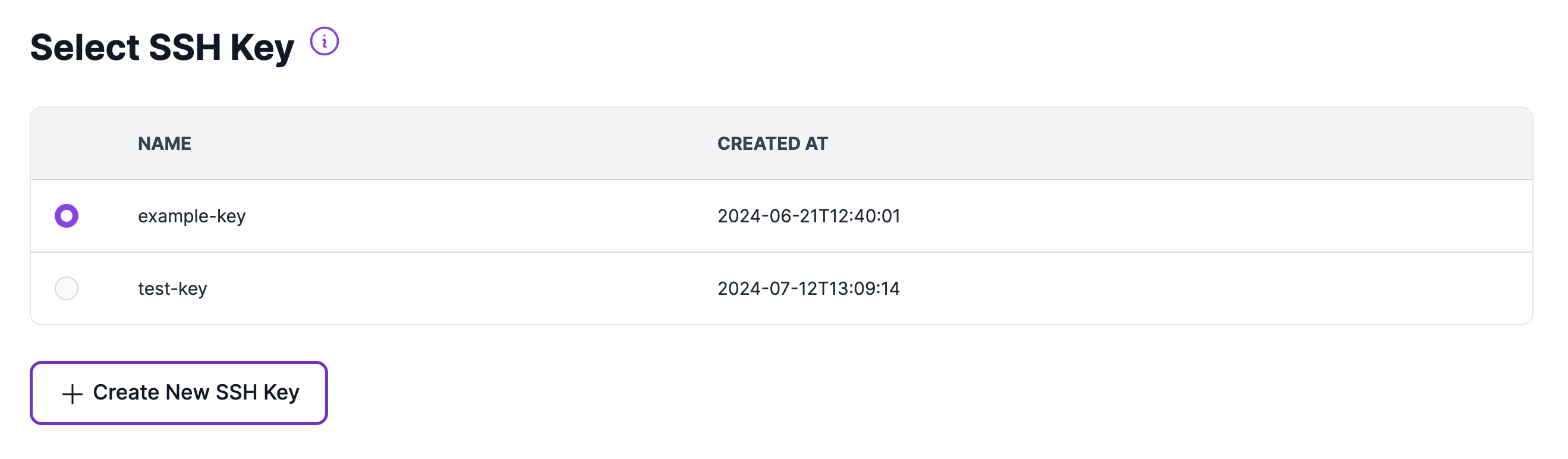
Internet Accessibility
Attach a Public IP address to your virtual machine, making it accessible to the internet.

Firewalls
Firewalls are customizable filters that manage network traffic to and from your virtual machines. They allow you to control traffic based on properties like direction, source or destination IP, protocol, Ethernet type, and port range, providing tailored security measures for your network.
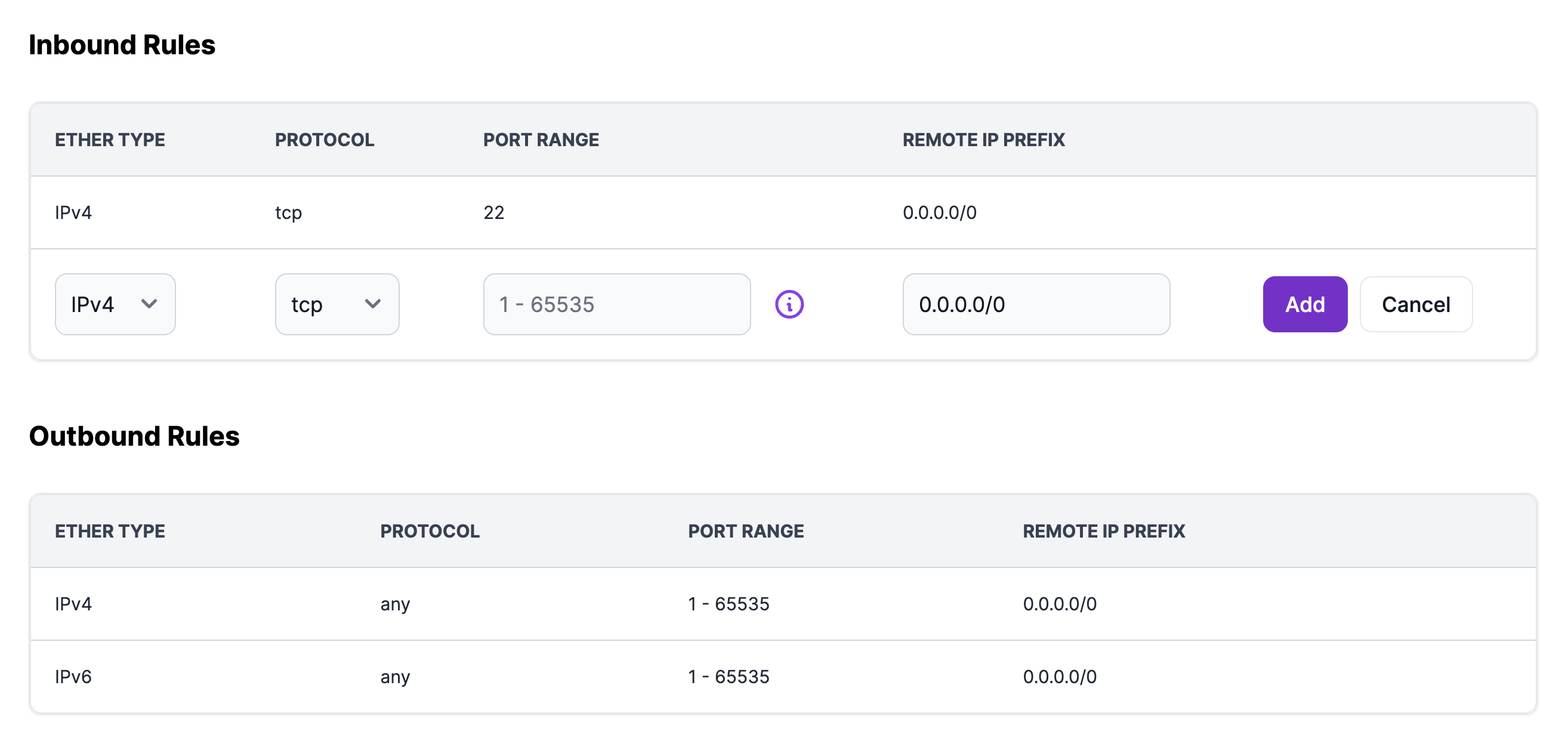
Additional features
Persistent storage
Shared Storage Volumes (SSVs): SSVs provide a network-based SSD solution for persistent data storage.
- Operating system images can be installed volumes, referred to as Bootable Volumes. This allows for the persistent storage of the OS and essential system files necessary for provisioning a VM.
To learn how to create a volume for persistent storage in Hyperstack, click here.
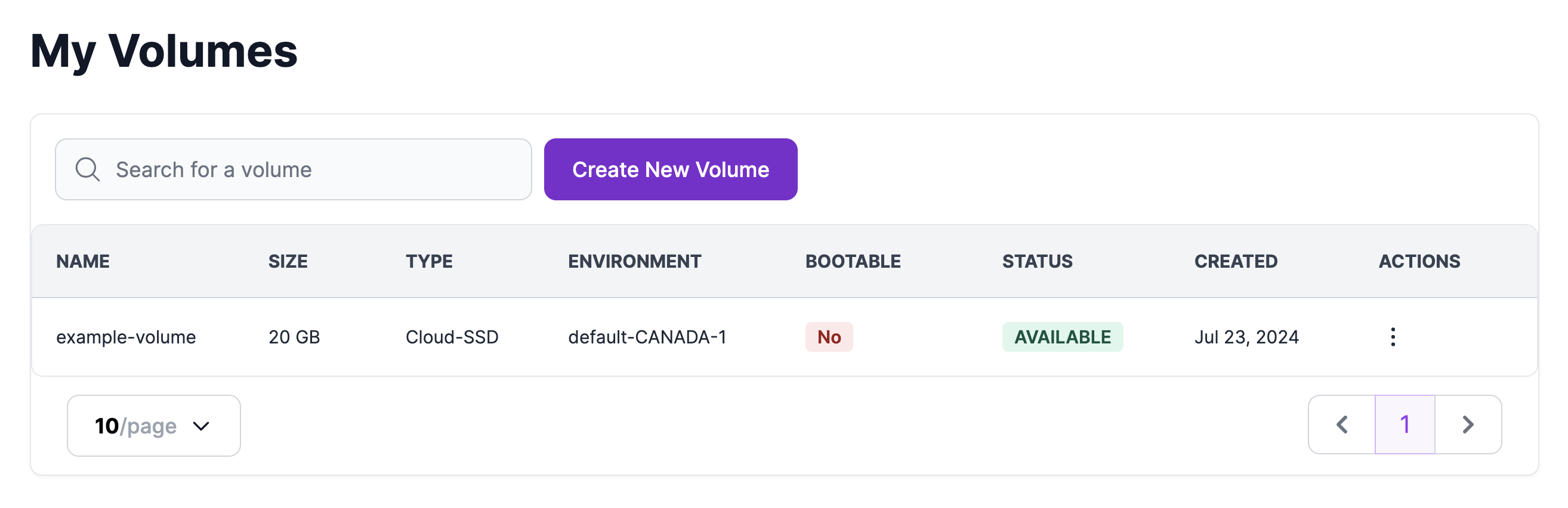
Callback URLs
Callback URLs can be attached to your virtual machines and volumes, providing you with notifications when actions are performed the resource.

Jupyter Notebook
Jupyter Notebook can be automatically installed on a virtual machine, by toggling the Install Jupyter Notebook option and entering your password when deploying a virtual machine in Hyperstack.
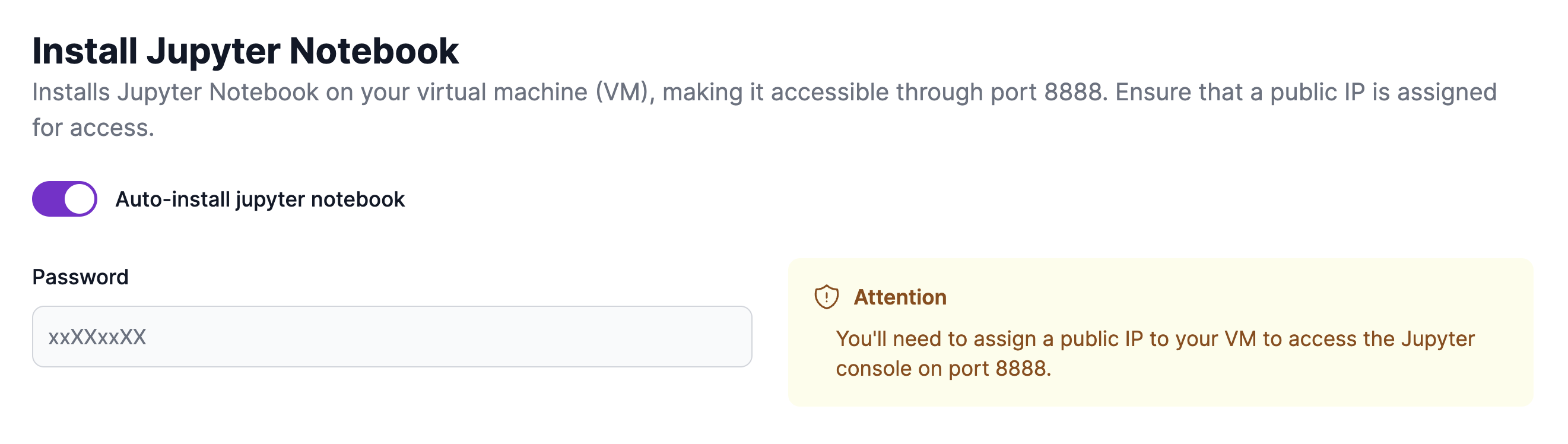
Cloud-init scripts
Cloud-init configuration scripts can be passed to a virtual machine during deployment, enabling automated configuration tasks at launch. These tasks include software installation, user account setup, initialization settings, automation of repetitive tasks, and specific VM configurations.
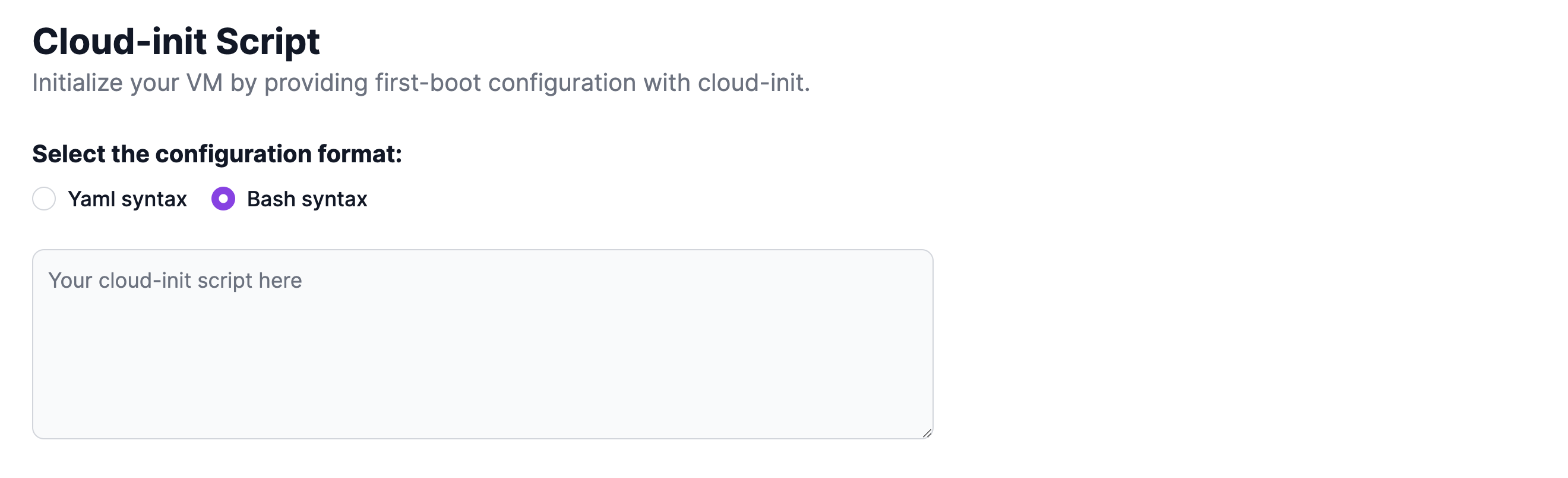
Provisioning profiles
The configuration of your virtual machines can be saved during deployment by creating a Provisioning Profile, enabling you to store the settings of the VM such as flavors, environments, cloud-init, and other customization options. By using these saved profiles, you can easily recreate VMs with the same settings.
To learn how to create a Provisioning Profile, click here.
To learn how to create a virtual machine from a saved Profile, click here.